The Learning Centre provides support and supplementary resources for TeachingHOW2s. For further help or feedback email support@teachinghow2s.com.
Sets
Within each Collection are a number of Sets. In the Standard Collections these are effectively subcategories, but within Custom Collections each Set has a specific purpose.
My Sets – This is where you can manage your personal sets. Sets that you create will be private by default.
Shared Sets – When a colleague shares a set with you it will be added to your Shared Sets page. Any Sets within the app can be shared, so Set sharing can be used to flag up Sets of interest from Standard Collections as well as to provide access to personal Sets.
Your Organisation’s Sets – Admin users can designate special Organisation Sets. These are made available to every user and are a great way to focus HOW2 usage within an organisation.
Creating Sets
Browse to the My Sets section of the Library and select the Create a Set button.
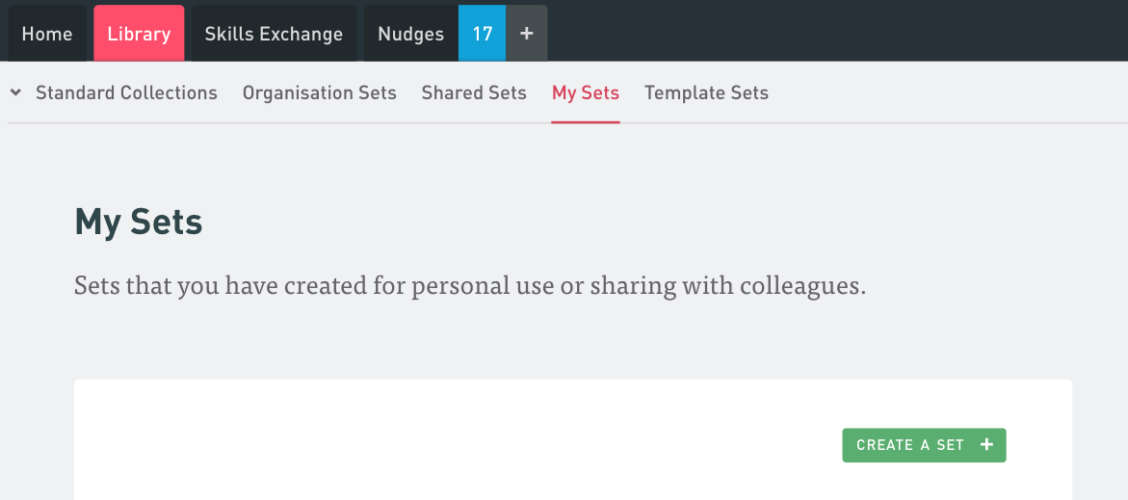
Enter the Set name and select the HOW2s that you would like to include. You can also optionally provide a description outlining the reasons behind the selection of these particular HOW2s and how you intend to utilise them.

If you are an admin you will also be able to flag the Set for inclusion in the Library so that all of your colleagues can view it. If you do this, the Set will appear in the Organisation Sets portion of the Library.
You can also quickly create a Set directly from the HOW2 page.
Sharing Sets
To share a Set with a colleague simply click the Share button at the top of any Set page.

After selecting one or more recipients you can share the Set. This will generate an email notification (including your note if you provided one) and the Set will be added to the Shared Sets page for each recipient.

If you would like the set to be the focus of a specific action then you may find that attaching it to a Nudge is more useful.
Next:
HOW2 Teaching Techniques
The HOW2s are the step-by-step visual guides to evidence-based teaching techniques. The other features of the app all revolve around them.
View next